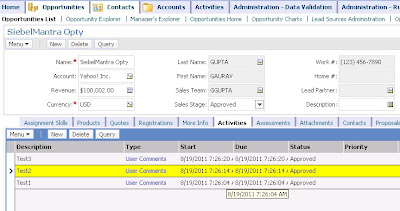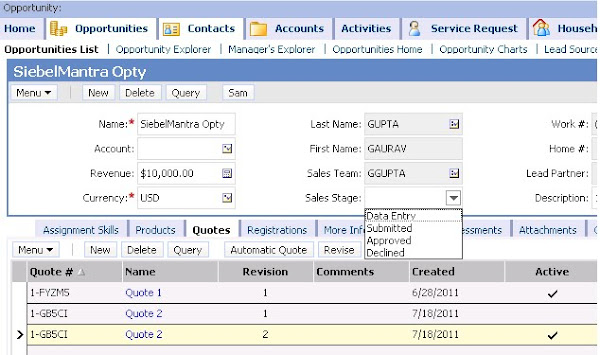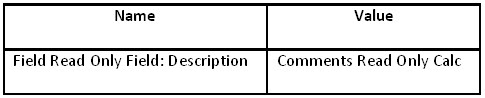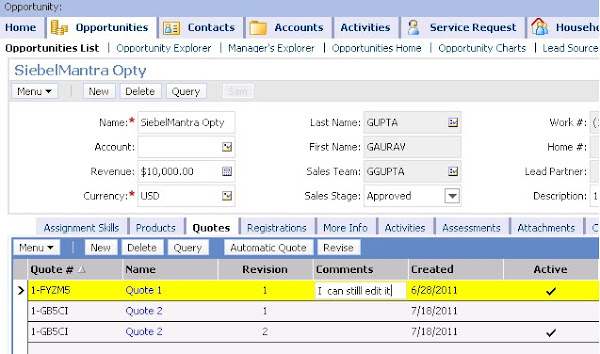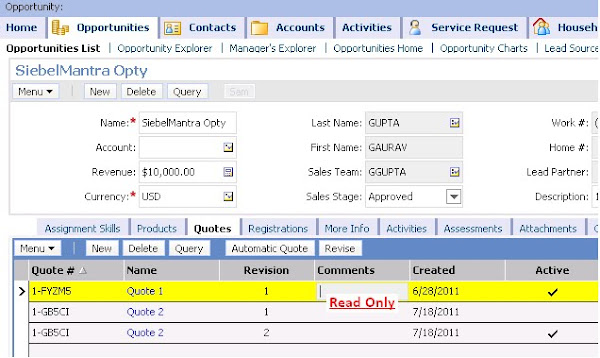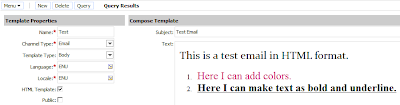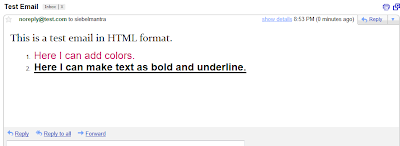As soon as the Opportunity Sales Stage gets "Approved", all the Activities (Child of Opportunity) status should automatically set to "Approved".
Any Siebel Geek can offer multiple ways to achieve this solution:
1. Write a small script on "WriteRecord" event of the Opportunity business component.
2. People against scripting will not like Point#1 above and they might suggest to create a Workflow process with an Update operation on Action business component. And call this Workflow process in WriteRecord event of Opportunity or by Runtime event or by Workflow Policy.
3. Trigger a Workflow Policy when Opportunity Sales Stage = "Approved" which will call a WF Policy action with a program of type DB Operation.
I found another way of achieving the same solution (scriptless) and want to share with you. Using Data Validation Manager (DVM), you can achieve this as well. If you know how to update a field (SetFieldValue) using DVM, you might know what I am talking about.
Solution Details: 1. Navigate to Administration - Data Validation -> Rule Sets view.
2. Create a new record with the following data:
Name : Set Activity Approved
Business Component : Opportunity
Business Object : Opportunity
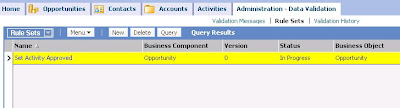
3. Drilldown on Rule Set Name.
4. Create new record under Rules view.
Sequence# : 1
Name : Set Status to Approve
Expression : [Status]="Approved"
Business Component : Action
Apply To : All Records
Return Code : Select any return code from the pick applet
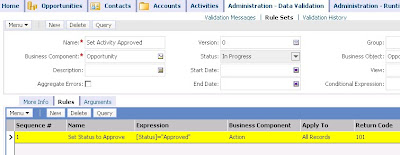
5. Navigate to "Action" sub-view under the "Rules" view.
6. Create new record in Action applet:
Sequence# : 17. Create new record in "Field Values" applet
Type : Business Component
Business Component : Action
Field : Status
Value : Approved
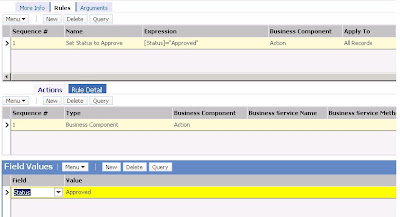
8. Navigate to Administration - Data Validation -> Rule Sets view again and Activate the Rule set you just created.
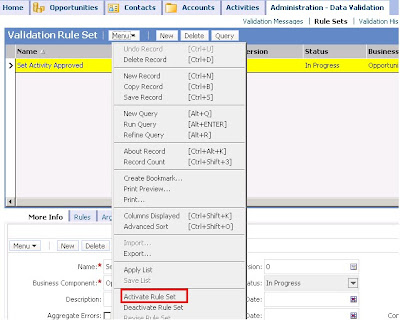
9. Status changes to "Active".
10. Navigate to Administration - Runtime Events -> Action Sets view.
11. Create a new record:
12. Create new action record:
Name : Activity Approved
Active : True
Name : Call DVM13. Navigate to Administration - Runtime Events -> Events view.
Action Type : BusService
Sequence : 1
Active : True
Business Service Name : Data Validation Manager
Business Service Method : Validate
Business Service Contect : "Rule Set Name", "Set Activity Approved", "Enable Log", "Y"
14. Create new record:
Sequence : -1
Object Type : BusComp
Object Name : Opportunity
Event : WriteRecord
Conditional Expression : [Sales Stage]="Approved"
Action Set Name : Activity Approved

15. Reload the runtime events.
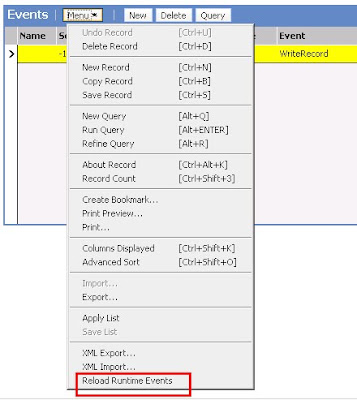
You are done.
Now this is the time to test the solution:
1. Navigate to Opportunity -> Activities View.
2. Change the Sales Stage to "Approved".
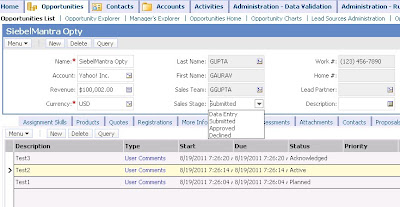
3. See the change in activities status.