Here below are the steps you need to follow :
1. Click on IE -> Tools Menu.2. Select the option "Compatibility View".
3. Refresh the current web page.
4. Everything should work fine.
1. Click on IE -> Tools Menu.2. Select the option "Compatibility View".
3. Refresh the current web page.
4. Everything should work fine.
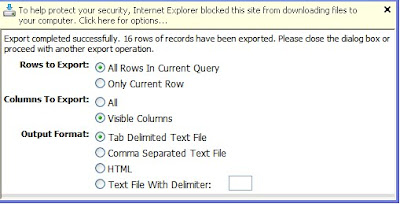
Due to extra security provided by new IE version, I received this popup message in export applet saying : "To help protect security, Internet Explorer blocked this site from downloading files to your computer. Click here for options...".
Alright, no issues, it always good to have extra security, so I selected the option "Download File...". Now that msg get disappeared and again I need to click on Next button to start the export process. I clicked on Next and everything worked fine as I can see the "File Download" applet get popped and I can easily see the exported data. So far, so good !!
But here is something I observed that I want to share. After taking export sucessfully for the very first time, I was not able to do "Export" anymore. Whenever I clicked on "Applet Menu-> Export", nothing happened, tried lot many unsuccessful attempts. hhmmmm, well is Siebel allowed taking export from list applet only once??? Nope, there is something wrong here with IE settings. A similar kind of issue I have already discussed earlier:
http://siebelmantra.blogspot.com/2009/02/siebel-high-interactivity-framework.html
So a temporary fix for this export issue is to keep pressing the "Ctrl" key on the keyboard and it worked fine. But to get the permanent fix, here below is what you need to do, in case you see this kind of issue.
1. Click on IE Tools Menu -> Internet Options.
2. Go to Security tab, click on "Custom Level", scroll down to "Downloads" section.
3. Make "Enable" for "Automating prompting for file downloads".
4. And you are done.
Restart the web client and try taking export now, hopefully system should not popup message in export applet and taking export multiple times should also work fine.
.
SELECT T1.CONFLICT_ID, T1.LAST_UPD, T1.CREATED, T1.LAST_UPD_BY,
T1.CREATED_BY, T1.MODIFICATION_NUM, T1.ROW_ID,
T1.ACCNT_TYPE_CD, T1.NAME, T1.OU_NUM, T1.DOM_ULT_DUNS_NUM, T1.BU_IDFROM
SIEBEL.S_ORG_EXT T1WHERE(T1.ACCNT_TYPE_CD = 'Establishment')
The user-context could not be established. Something is wrong with the assigned primary position or login related repository objects. See additional error messages for more information.(SBL-DAT-00546)
The user ID or password that you entered is incorrect. Please check the spelling
and try again.(SBL-UIF-00272)
SBL-DAT-00587: An error occurred setting the default locale for the session.
select * from user_role_privs
a) Get the POP3 server name / username / password for the emailbox which is being monitored by reponse group. (You can find it in "Administration - Communications -> Communications Drivers and Profiles" view by querying for the communication drivers as "Internet SMTP/POP3 Server" and check the name in "Profile Parameter overrides" applet).But I recieved an error message saying "Unknown username or bad password"
b) Click Start -> Run -> type "telnet <_servername>pop3", hit enter.
c) In Telnet window, type "USER <_username>" (without quotes)
if you see +OK, that means username is correct.
d) Type "PASS <_password>" (without quotes)
if you see +OK, that means password is correct.
a) 0 : If this parameter set to 0 (zero), that means Siebel can fetch 10,000 records in a single query. This is the recommended value.
b) -1 : it indicates infinite number of records, results in low performance and not recommended by Siebel.
c) >0 : any number greater than 0 will fetch that many records in one query.
if (MethodName == "MyMethod"){}this.BusComp().InvokeMethod("RefreshRecord");
...............................................
if (MethodName == "MyMethod")
{this.BusComp().InvokeMethod("RefreshBusComp");}
...............................................
if(MethodName == "MyMethod"){TheApplication().GetService("FINS Teller UI Navigation").InvokeMethod("RefreshCurrentApplet", TheApplication().NewPropertySet(), TheApplication().NewPropertySet());
}
.
D:\Siebel\8.1\Tools_1\BIN\siebdev.exe /c D:\Siebel\8.1\Tools_1\bin\enu\siebel.cfg /d ServerDataSrc /u <_username> /p <_password> /bc "Siebel Repository" D:\Siebel\8.1\Client_1\OBJECTS\ENU\DailyFullCompileSRF.srf
exit
Found another LOV record with the same display value but different language independent code 'First'. (SBL-SVC-52160)
"Instead of Copying the LOV record, if you create each record by clicking "New" button and specify different Sub Type then Siebel allows you to create." (May be a loophole what metalink says but this is how I created the two records)



 Step1 : Query AccountBusiness Service : EAI Siebel Adapter
Step1 : Query AccountBusiness Service : EAI Siebel Adapter Step2 : Get Contact IdBusiness Service : PRM ANI Utility Service
Step2 : Get Contact IdBusiness Service : PRM ANI Utility Service As per my expectation, I didn't get the "First Name" into process property "Name", but instead I was getting the error :
As per my expectation, I didn't get the "First Name" into process property "Name", but instead I was getting the error :a) Via e-Script : easy way to do that and most people know this.
b) Via Workflow : this is bit tricky
var svc = TheApplication().GetService("Asynchronous Server Requests")
var input = TheApplication().NewPropertySet();
var child = TheApplication().NewPropertySet();var output = TheApplication().NewPropertySet();
input.SetProperty("Component", "WfProcMgr");child.SetProperty("ProcessName", "Send Email Opportunity Sales Rep");child.SetProperty("OpptyId", "1-XR45");input.AddChild(child);svc.InvokeMethod("SubmitRequest", input, output);
 Process Properties :
Process Properties :

 Today I am going to tell you how we can pass arguments of type "String" and "Hierarchy" in the call to Customized Business Service (which don't have any methods specified in "Business Service Method" also don't have any Input/Output arguments specified). If you have worked on the similar requirement earlier, you might be knowing the trick here but for the new people this might be useful.
Today I am going to tell you how we can pass arguments of type "String" and "Hierarchy" in the call to Customized Business Service (which don't have any methods specified in "Business Service Method" also don't have any Input/Output arguments specified). If you have worked on the similar requirement earlier, you might be knowing the trick here but for the new people this might be useful.
 So, this seems very simple, right, whatever the "property name" I am setting in the Business Service, the same name should be used in the "Output Argument" of the step.
So, this seems very simple, right, whatever the "property name" I am setting in the Business Service, the same name should be used in the "Output Argument" of the step.


I think you need to try it out at your end to actually understand the trick here. Check it out !!
.
Something strange happened with me today and it seems to be a issue with the Siebel Tools that whenever I tried "Apply/Activate" a table into my Siebel Local Database, Tools gets hanged. Frustration !!! I can not continue with my work as I need to add a new field into the business component and see it on the UI.
Checked the support web for this kind of behaviour and found that during "Apply/Activate" Siebel create a table with name "D_U_M_M_Y" into the local database and we need to drop that table from local database before doing any more "Apply/Activate".
I tried connecting to the Local Database via DBISQLC and ran the below query :
select * from siebel.D_U_M_M_Y
but I got the error saying "Table siebel.D_U_M_M_Y not found".
So not able to find the correct resolution as of now.
So, the only workaround I can think of is applying the physical database changes manually. Here is below I did:
1. I need to add one column in S_EVT_ACT_X table of Varchar2(15 Char).
2. Added the column in Siebel Tools under S_EVT_ACT_X table.
3. Ran the following command in DBISQLC (after connecting to the local database) :
alter table S_EVT_ACT_X
add NEWCOLUMN VARCHAR(15)
This way I achieved what I was trying to do. There is something more of it I would like to tell you here which might be useful in case you want to apply/activate a complete new customized table.
Consider a scenario, one of your colleague (Siebel Developer) has created a new Customized table for some requirement and put in his changes into the Siebel Database and now you to have that table available into your local database as well. You can "GET" the project to see the logical schema for the table into the Local Database but the problem is "Apply/Activate" is not working. So here is one workaround I can suggest :
1. Get the DDL for the table via connecting Oracle SQL Developer or TOAD or any other database client you use.
2. Open DBISQLC and run the "Create Table" command (some modifications needs to apply before running the query)
Here below is the example that might be helpful for the modifications required :
I got the below DDL for one of the table :
CREATE TABLE "SIEBEL"."CX_NEW_TABLE"
( "ROW_ID" VARCHAR2(15 CHAR) NOT NULL ENABLE,
"CREATED" DATE DEFAULT sysdate NOT NULL ENABLE,
"CREATED_BY" VARCHAR2(15 CHAR) NOT NULL ENABLE,
"LAST_UPD" DATE DEFAULT sysdate NOT NULL ENABLE,
"LAST_UPD_BY" VARCHAR2(15 CHAR) NOT NULL ENABLE,
"MODIFICATION_NUM" NUMBER(10,0) DEFAULT 0 NOT NULL ENABLE,
"CONFLICT_ID" VARCHAR2(15 CHAR) DEFAULT '0' NOT NULL ENABLE,
"NEWCOLUMN1" DATE, "NEWCOLUMN2" CHAR(1 CHAR),
"NEWCOLUMN3" VARCHAR2(250 CHAR),
"NEWCOLUMN4" VARCHAR2(50 CHAR),
)
but if you try running this query directly into DBISQLX you might get errors. So below are the changes required :
a) Replace VARCHAR2(15 Char) to VARCHAR(15)
b) Replace CHAR(1 CHAR) to CHAR
c) Replace Number(10,0) to Integer
d) Replace sysdate to getdate()
e) Remove "Enable" from the query.
Finally the new query will look like :
CREATE TABLE "SIEBEL"."CX_NEW_TABLE"
( "ROW_ID" varchar(15) NOT NULL,
"CREATED" DATE DEFAULT getdate() NOT NULL,
"CREATED_BY" varchar(15) NOT NULL ,
"LAST_UPD" DATE DEFAULT getdate() NOT NULL ,
"LAST_UPD_BY" varchar(15) NOT NULL ,
"MODIFICATION_NUM" Integer DEFAULT 0 NOT NULL ,
"CONFLICT_ID" varchar(15) DEFAULT '0' NOT NULL,
"NEW COLUMN 1" DATE, "NEW COLUMN 2" CHARACTER,
"NEW COLUMN 3" varchar(250),
"NEW COLUMN 4" varchar(50),
)
After making all the changes mentioned above run the query in DBISQLC and it works fine.
As I already mentioned this is just a workaround that I can think of, if you have some better idea for this, please let me know as well :). Your comments are most welcome !!
.
a) Client Database encryption method = None
b) Client Name = "Your Login Name"
c) Database Init Method = Sql Anywhere
d) Database template file name = sse_utf8.dbf
e) Encrypt client Db password = False
f) Extract all Repository Tables = False
Whenever you do a fresh Siebel Implementation, your client (for whom you are developing the application) may ask to change the Siebel/Oracle Logo displayed on the upper right corner in the application. Well, everybody wants to flaunt the name :)
Alright then, lets see how we can do that.
1. Open the client cfg file to check which application you are using. You can find "ApplicationName" parameter under [Siebel] section. I am using "Siebel Financial Services".
2. Go to Siebel Tools -> Object Explorer -> Application, query for your application name.
3. Scroll to right side to the view and you will see Container Web Page. I can see the value : "FINS Container Page".
4. Copy the container web page name and query in Object Explorer->Web Page. Scroll to right to see the Web Template name it is using. I can see : "FINS Page Container"
5. Copy the web template name and query in Object Explorer->Web Template. Click on the plus (+) sign to open the "Web Template File" and check for the File Name. I can see : "FINSPageContainer.swt"
6. So, now you know the SWT file which is actually responsible for giving you a layout what you see when Siebel client opens.
7. Go to
8. You will find various sections inside it and the same set of SWT files is getting repeated again and again. The SWT file responsible for rendering the Logo is banner swt which is "CCFrameBanner.swt".
9. Go to
10. Search for "www", you may find "
11. You will see the Image Name = "POWERED_BY" and Category = "HTML Control Icons", this is actually the name of Bitmap and Bitmap Category respectively.
12. So, navigate to Object "Explorer->Bitmap Category" and query for "HTML Control Icons", expand the bitmap category to see Bitmaps and query for "POWERED_BY".
13. And finally you can see the file which is being displayed as the Logo. I can see the filename as "ebus.gif". So this is the file that I need to replace with the file which contains my logo.
14. You can find this file in "
hhhhooooo.... finally you are done. Just refresh the screen or restart the session after deleting all cookies and you will see your desired logo on the UI.
ENjoyyyy !!!
a) Under Login Tab: fill in User Id and Password (in CAPS)b) Under Database Tab : Click on Browse and locate the SSE_DATA.dbf file.
cd E:\Siebel\8.1\Client_1\BIN
e:
dbisqlc -c
userid=SIEBELMANTRA;password=MYPASSWORD;databasefile=E:\Siebel\8.1\Tools_1\LOCAL\sse_data.dbf
One of my colleague got his new Local database extracted and when he tried connecting to the Local Database via dedicated client, found that lot many views are not visible on the UI. Just to double check, he also confirmed from one another colleague who also got his new database and same problem was there with his dedciated client as well.
Now few more things I asked him to confirm :
1. Connect to Thin-Client and check whether the views are visible : Yes, views are visible in the thin-client.
2. Connect to Server Database via dedicated client and check whether the views are visible. Yes, views are visible via Server dedicated client.
This problem occurs when : "User is possessing any one of the responsibility associated with the view and having "Local Access" flag unchecked."
Solution :
Being a developer, you should have access to all the views, so better to have visibility for all the views instead of findings specific views which are not visible and fixing those.
1. Open "DBISQLC.exe" and connect to the Local Database.
2. Run the following command :
a) update siebel.S_APP_VIEW_RESP
set LOCAL_ACCESS_FLG = 'Y'
b) Commit
3. Restart the dedicated session and you should see all the views on the UI.
Hope this helps.
.
I got surprised, when I saw two records returned with the following names :Select * from siebel.s_sys_prefwhere sys_pref_cd like 'Dock%'
a) Docking:Transaction Logging with Value = "FALSE"b) Docking: Transaction Logging with Value = "TRUE"
update siebel.S_SYS_PREF
set val = 'TRUE'
where sys_pref_cd like 'Dock%'
Script compilation failed at line 25 in procedure 'Execute':
Syntax error at Line 25 position 1:Expected '}'
(SBL-SCR-00128)
Hope this helps !!
1. Navigate to "Administration-Business Process -> Workflow Deployment -> Active Workflow Processes" view.2. Query for the Workflow Process in the bottom applet.3. Change the "Monitoring - Level" for the workflow process to "4 - Debug".4. Now go and perform the same action again which will trigger this workflow.5. If it again errored out or not performed as per the expectation and you want to track it execution step by step, navigate to : "Administration-Business Process -> Workflow Instance Monitor" view.6. Query for the Workflow Process in upper applet. System will show all the instances executed for that workflow in the bottom applet. Sort the instances via "Start Date" descending.7. Navigate to "Step Instances" view.8. Now you can see, what all process properties were in each step of the workflow and make out what went wrong.
CanInvoke = "True";
return (CancelOperation);
}if(this.BusComp().FirstRecord()){TheApplication().RaiseErrorText("This operation is not valid, when record is not displayed");}return (CancelOperation);
Workflow Creation:
Here below are major steps that used in Workflow to acheive the solution.
Workflow is ready, Publish and Activate it and simulate it on the Server to check if running fine.
RCR (Repeating Component Request) Creation :
Here below are the steps for creating the RCR job and let the Workflow run on the daily basis.

And you are done with the profile creation and hopefully it should work fine. Lets test it out.
Navigate to Service Request Screen -> My Service Requests view, Click F9 and system will give you the Popup form to send an email. Put your email address in "To" section and fill in the subject and body as per your wish and send it.
Check your Inbox, you will see the email in few minutes. Also drilldown on SR# field and navigate to "Activities" view, you will an activity of type "Email - Outbound" and the contents of the email in Comments field. This is Siebel OOB functionality of creating activity under Service Request whenever you send an email from Service Request record.
Troubleshooting :
Let me tell you about the error which is most likely to occur while sending emails from Siebel once you have setup a new Communication Profile. What happens is you followed above steps and still not received any email. Go to "Administration-Management" Drilldown on Component "Communications Oubound Manager" and check the log. You may see the error : "Client does not have permission to submit mail to this server".
This error most likely occur when there exist a firewall between your Siebel server and SMTP server, so what happens is Siebel Server is not able to create any email request on the SMTP server. Just talk to your network administrator and get the name of SMTP server without any firewall. It will work.
Hope this helps !!!!!