Here below are the steps you need to follow :
1. Click on IE -> Tools Menu.2. Select the option "Compatibility View".
3. Refresh the current web page.
4. Everything should work fine.
1. Click on IE -> Tools Menu.2. Select the option "Compatibility View".
3. Refresh the current web page.
4. Everything should work fine.
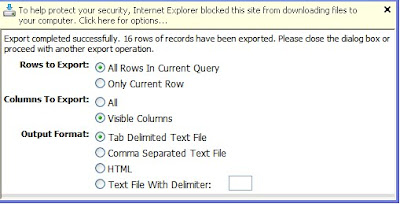
Due to extra security provided by new IE version, I received this popup message in export applet saying : "To help protect security, Internet Explorer blocked this site from downloading files to your computer. Click here for options...".
Alright, no issues, it always good to have extra security, so I selected the option "Download File...". Now that msg get disappeared and again I need to click on Next button to start the export process. I clicked on Next and everything worked fine as I can see the "File Download" applet get popped and I can easily see the exported data. So far, so good !!
But here is something I observed that I want to share. After taking export sucessfully for the very first time, I was not able to do "Export" anymore. Whenever I clicked on "Applet Menu-> Export", nothing happened, tried lot many unsuccessful attempts. hhmmmm, well is Siebel allowed taking export from list applet only once??? Nope, there is something wrong here with IE settings. A similar kind of issue I have already discussed earlier:
http://siebelmantra.blogspot.com/2009/02/siebel-high-interactivity-framework.html
So a temporary fix for this export issue is to keep pressing the "Ctrl" key on the keyboard and it worked fine. But to get the permanent fix, here below is what you need to do, in case you see this kind of issue.
1. Click on IE Tools Menu -> Internet Options.
2. Go to Security tab, click on "Custom Level", scroll down to "Downloads" section.
3. Make "Enable" for "Automating prompting for file downloads".
4. And you are done.
Restart the web client and try taking export now, hopefully system should not popup message in export applet and taking export multiple times should also work fine.
.
SELECT T1.CONFLICT_ID, T1.LAST_UPD, T1.CREATED, T1.LAST_UPD_BY,
T1.CREATED_BY, T1.MODIFICATION_NUM, T1.ROW_ID,
T1.ACCNT_TYPE_CD, T1.NAME, T1.OU_NUM, T1.DOM_ULT_DUNS_NUM, T1.BU_IDFROM
SIEBEL.S_ORG_EXT T1WHERE(T1.ACCNT_TYPE_CD = 'Establishment')
The user-context could not be established. Something is wrong with the assigned primary position or login related repository objects. See additional error messages for more information.(SBL-DAT-00546)
The user ID or password that you entered is incorrect. Please check the spelling
and try again.(SBL-UIF-00272)
SBL-DAT-00587: An error occurred setting the default locale for the session.
select * from user_role_privs
a) Get the POP3 server name / username / password for the emailbox which is being monitored by reponse group. (You can find it in "Administration - Communications -> Communications Drivers and Profiles" view by querying for the communication drivers as "Internet SMTP/POP3 Server" and check the name in "Profile Parameter overrides" applet).But I recieved an error message saying "Unknown username or bad password"
b) Click Start -> Run -> type "telnet <_servername>pop3", hit enter.
c) In Telnet window, type "USER <_username>" (without quotes)
if you see +OK, that means username is correct.
d) Type "PASS <_password>" (without quotes)
if you see +OK, that means password is correct.